Show your Capterra reviews with the Random Review Widget.
Turn your Capterra reviews into Social Proof, show your rating and new reviews in real-time.

Turn your Capterra reviews into Social Proof
Part 1. Connect your Capterra Account
Step 1 – To manage your integrations, click the “Integrations” button on the left-hand sidebar.

Step 2 – Find Capterra in the list and click “Connect”.

Step 3 – Go to your Capterra Company Profile.
Step 4 – Copy your company’s URL such as (https://www.capterra.com/p/206494/Social-Proofy).

Step 5- Paste it in the Capterra Integration tab and hit Connect.

Part 2. Create Random Review Widget
Step 1 – Log in to your Social Proofy Dashboard.
Step 2 – Select the Notifications option from the left menu bar.
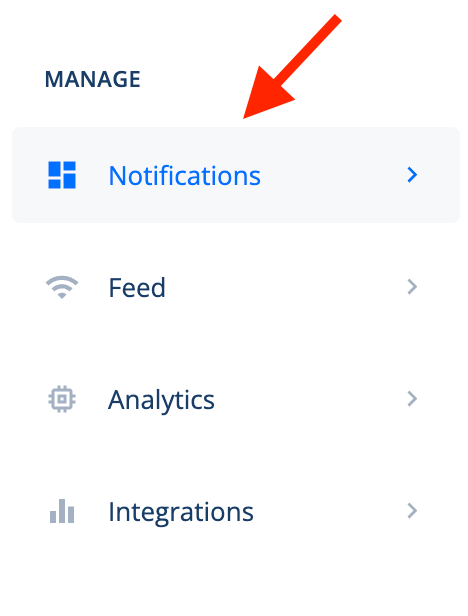
Step 3 – Click on the ”New Notification” button on the top right corner and select ”Random Review”.
![]()
![]()
Part 3. Setup Random Review Widget
Step 1 – Go to the Design tab, click on the dropdown box under Connect data source, and select Capterra.

Step 2 – After connecting the data source, click on the dropdown box under Select Data Source and choose Capterra . Then hit Save.

Can I choose which reviews to display?
Yes, you can choose which reviews to display.
Step 1 – Go to the Feed page using the left menu in your panel.

Step 2- Once in the Feed tab, select the reviews you don’t want to appear and delete them using the Delete button.

Newly added reviews will be automatically added to the widget at regular intervals.
